BrandKit App Documentation
Overview
BrandKit App is an app designed to help you create and manage multiple brand kits efficiently. By leveraging Google Docs, you can store all your brand assets in one place and easily access them through the app using a unique Brand ID.
Getting Started: Add Your First Brandkit
- Create a Google Doc
- Paste the below content in Google Doc
BatKit
https://1000logos.net/wp-content/uploads/2021/10/Batman-Logo-768x432.png
##My Permanent Hashtag
@@hashtag
#AwesomeBrand
#StayCool
##Primary Brand Color
@@color
#ff5733
- Make the doc publicly accessible: Click on share -> Select Anyone with the link
- Copy Google Doc ID: From doc URL copy the doc ID
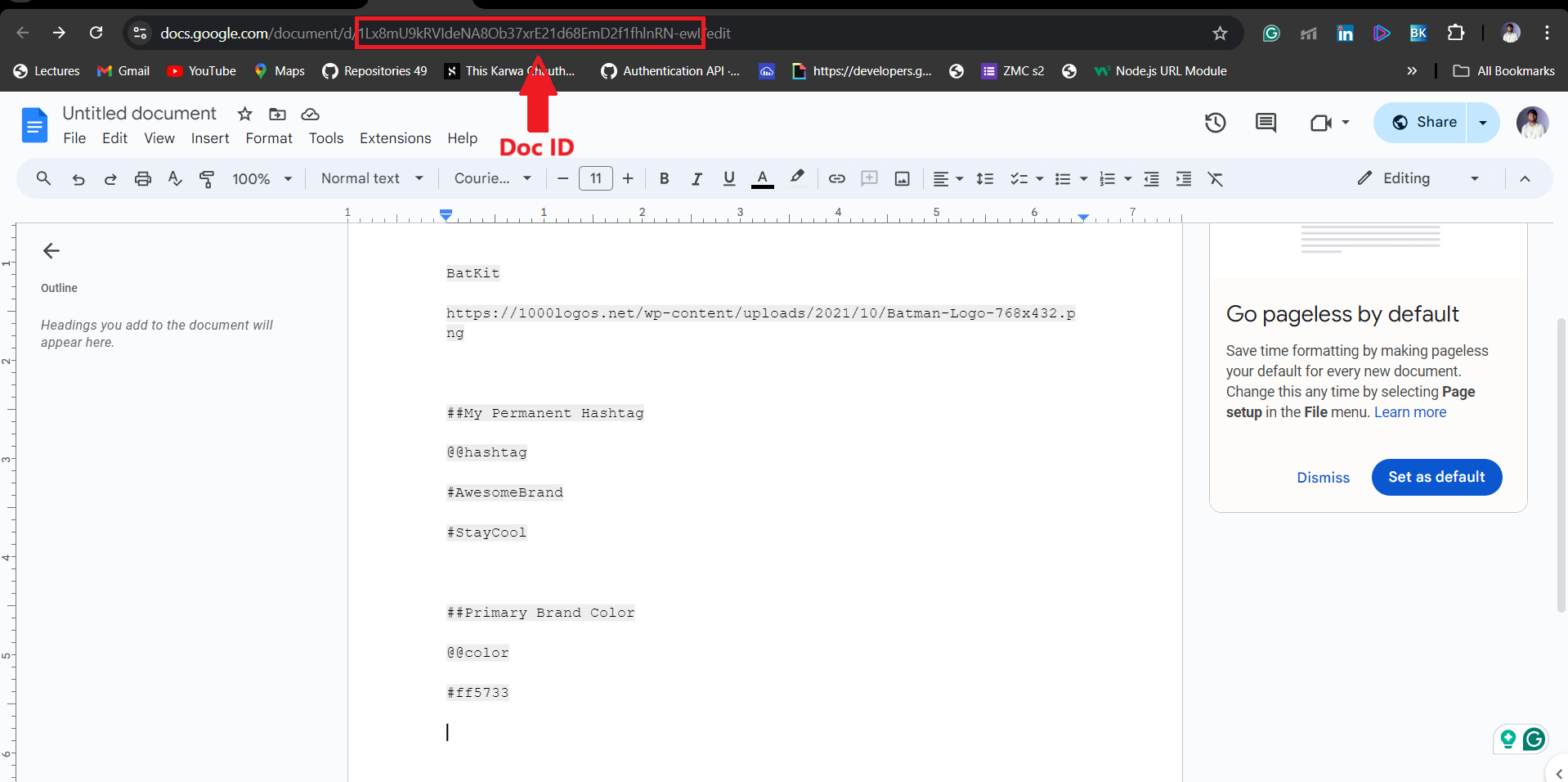
- Paste the Google ID: Paste ID in the place of Enter Brand ID inside Brandkit App
- Make changes to doc and sync anytime: Change anything in doc and click on sync to get updated
- Share Brand ID: You can share your Brand ID to anyone and they can use your BrandKit as well sync anytime
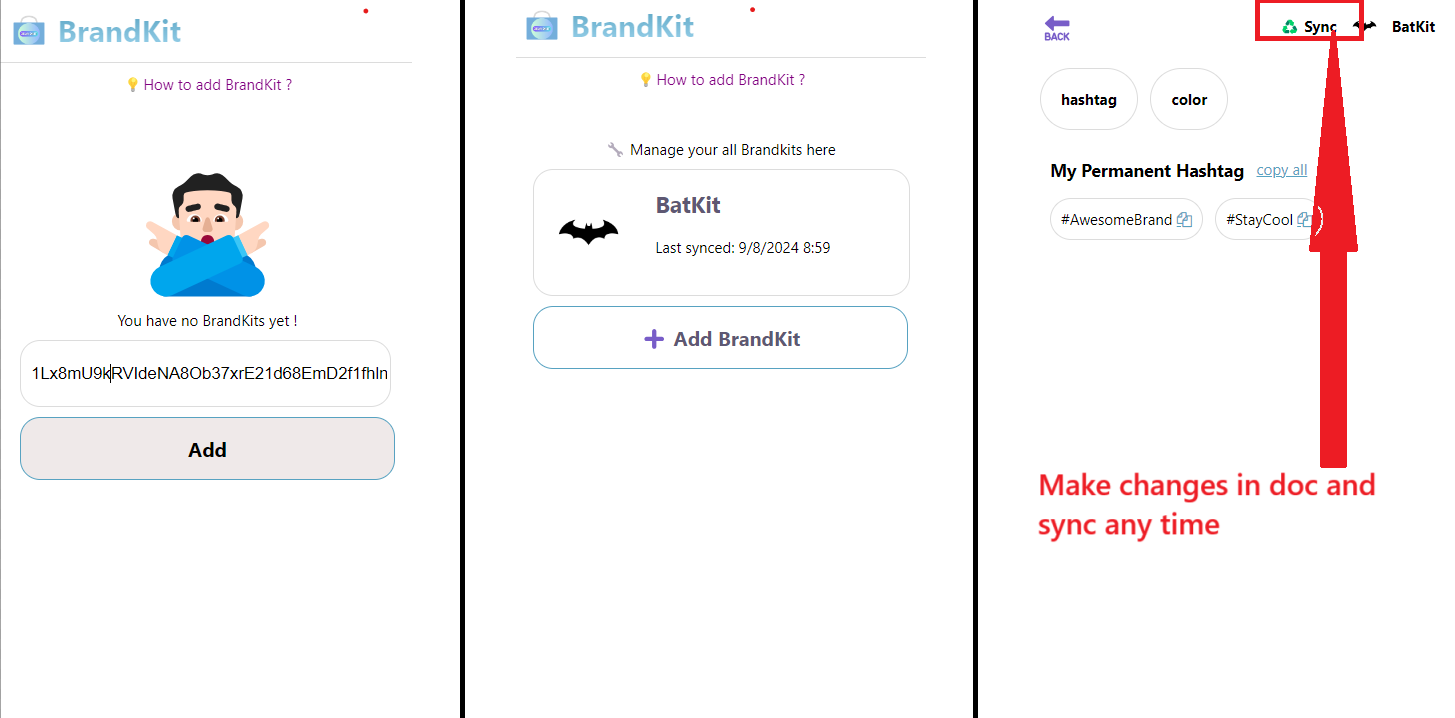
- Create Multiple Brandkits: You can create multiple Brandkits in the same way and manage each just using google docs :)
Doc Structure Explaination
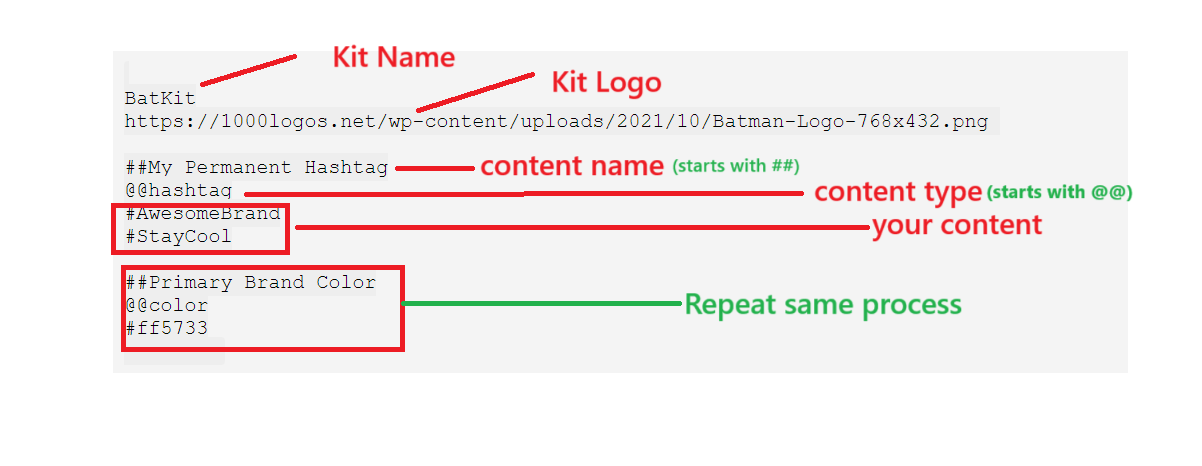
Core Functionality
- Create and Manage Multiple Brand Kits: The app allows you to create multiple brand kits, each containing specific branding elements such as hashtags, colors, logos, and icons.
- Brand ID as Google Doc ID: To manage your brand kit, you'll be asked to input a Brand ID when you open the app. The Brand ID is simply the Google Doc ID of the document that contains your brand kit content.
How It Works
- Opening the App: When you open the BrandKit App, you'll be prompted to enter a Brand ID. This ID corresponds to the Google Doc that contains your brand kit.
- Accessing the Brand Kit: After entering the Brand ID, the app will retrieve the brand kit content from the specified Google Doc and display it within the app for easy management and editing.
Creating a Brand Kit in Google Docs
To set up a brand kit in Google Docs, follow these steps:
- BrandKit Name: The first line of the document should be the name of your brand kit.
- BrandKit Logo: The second line should contain the logo for your brand kit.
Declaring BrandKit Content
To define content in your brand kit, follow this structured format within your Google Doc:
-
Content Name: Start by giving your content a name, prefixed with double
##.
Example:##My Permanent Hashtag -
Content Type: Immediately below the content name, specify the
type of content using
@@.
Supported Types:- hashtag
- color
- logo
- icon
@@hashtag -
Content Items: Following the type declaration, list the actual content items. Ensure
that none of your content items start with
##or@@, as these are reserved symbols for declarations.
Example:##My Permanent Hashtag @@hashtag #AwesomeBrand #StayCool -
Adding More Content: If you wish to add more content, simply repeat the process:
- Start with a new content name using
##. - Declare its type using
@@. - List the relevant content items.
- Start with a new content name using
Very Important: Google Doc Accessibility
Please ensure that the Google Doc is publicly accessible. The BrandKit App app needs to be able to access the content of the document without any permission restrictions. If the document is not set to public, the app will not be able to retrieve the brand kit content.
Example Google Doc Structure
BatKit
https://1000logos.net/wp-content/uploads/2021/10/Batman-Logo-768x432.png
##My Permanent Hashtag
@@hashtag
#AwesomeBrand
#StayCool
##Primary Brand Color
@@color
#ff5733